Linux/Unix
查系统版本号
查内核版本: uname -a
当which不存在时,如何快速定位指定程序的位置
使用 find 命令来查找 sed 的安装位置
bash-4.2$ find / -name sed 2>/dev/null
/bin/sed
这个命令将在整个文件系统中搜索名为 sed 的文件,并将结果输出到标准输出。2>/dev/null 部分将错误输出重定向到空设备,以避免显示访问权限错误。
MacOS
ln -s建立软连接。
注意: 1. 要用绝对路径 2. 目标目录在建立链接之前不能存在,但要保证其上级目录存在
Syntax:
ln -s 源目录/文件 目标目录/文件
应用场景:使/Users/xxx/CTF/ctfbook实际指向/Users/xxx/SecDev/00pb_ebook/CTF
e.g.
ln -s /Users/xxx/SecDev/00pb_ebook/CTF /Users/xxx/CTF/ctfbook
CentOS
RedHat系
# cat /etc/redhat-release
CentOS Linux release 7.6.1810 (Core)
计算 MD5 hash
# linxu计算指定文件的md5哈希值
md5sum /opt/tar/aaa.iso
输出:027659ea9d86cf79f964b7029003ea02 /opt/tar/aaa.iso
修改date命令输出的系统时间
离线环境的服务器容易出现时间不同步的情况,必要时可以手动修改系统时间。
要更改系统的当前日期和时间,使用 date 命令。 以下是使用 date 命令将系统的当前日期和时间更改为指定时间的示例:
# 日期时间格式为:YYYY-MM-DD HH:MM:SS
sudo date -s "20231010 10:01:10"
注意:一般要使用 sudo 或以超级用户权限执行此命令,因为更改系统的日期和时间通常需要管理员权限。
下载yum离线安装包
--downloadonly指定仅下载不安装
--downloaddir指定rpm包下载路径
yum install --downloadonly --downloaddir=/tmp <package-name>
e.g.:
yum install python-pip --downloadonly --downloaddir=/tmp/rpm
# CentOS7.6需要先改repo源,参考笔记
yum install -y --downloadonly --downloaddir=/tmp/mongo4.4 mongodb-org
下载pip离线安装包
pip下载指定离线包
pip download supervisor==3.3.2 -d /tmp/pip_lib
pip download pip-20.3.4 -d /tmp/pip_lib
#安装指定包 ./pip_lib/目录下的离线包
pip install --no-index --find-links=./pip_lib/ supervisor==3.3.2
或者
pip install --no-index --find-links=./init/pip -r ./init/pip/pip.list
其他pip命令
# 查看已有的包
pip list
# 查询某个包有哪些可用版本 cryptography为第三方包名
pip install cryptography==
#将已有的包清单,输出到/tmp目录下文件
./pip freeze > /tmp/requirements.txt
# 基于列表来进行下载
pip download -r /tmp/requirements.txt -d /tmp/paks/
# python2镜像加速
pip download -r /tmp/requirements.txt -d /tmp/paks/ -i http://pypi.tuna.tsinghua.edu.cn/simple/ --trusted-host pypi.tuna.tsinghua.edu.cn
#安装指定离线
pip install --no-index --find-links=/soft/packs/ pandas
CentOS7安装Redis6
wget https://download.redis.io/releases/redis-6.2.12.tar.gz
tar -zxvf redis-6.2.12.tar.gz
cd redis-6.2.12
make
make install
若无报错,则会在src目录里生成编译好的可执行文件若干,单还不能直接通过redis命令启动,可以使用ln -s软链接到CentOS7的/bin目录下
sudo ln -s /opt/source/redis-6.2.12/bin/redis-server /bin/redis-server
sudo ln -s /opt/source/redis-6.2.12/bin/redis-cli /bin/redis-cli
sudo ln -s /opt/source/redis-6.2.12/bin/redis-benchmark /bin/redis-benchmark
sudo ln -s /opt/source/redis-6.2.12/bin/redis-sentinel /bin/redis-sentinel
redis.conf中需要修改的内容
bind 0.0.0.0 # 方便调试,注意,对外开放后一定要设置密码
requirepass foobared # 设置密码
daemonize no # supervisor启动保持no(因为supervisor都是非daemon启动的),如果是手动启动可以设置为yes
redis-server通过supervisor启动的配置
[program:redis]
command=/opt/source/redis-6.2.12/bin/redis-server /opt/source/redis-6.2.12/bin/redis.conf
autostart=true
autorestart=true
startsecs=5
startretries=2000
验证redis登录
auth requirepass keys *
已知errno如何获取错误描述
Windows中查看指定错误码的描述
e.g.
$ net helpmsg 5
Access is denied.
C:\Users\xxx>net helpmsg 2
系统找不到指定的文件。
Linux中查看指定错误码的描述
apt install moreutils
该包带有/usr/bin/errno,参看errno(1)、errno(3)。
# errno 77
EBADFD 77 File descriptor in bad state
显示所有errno的数值及描述
$ errno -l
EPERM 1 Operation not permitted
ENOENT 2 No such file or directory
ESRCH 3 No such process
...
显示所有描述信息包含"access"的错误码,大小写不敏感
errno -s access
ELIBACC 79 Can not access a needed shared library
ELIBBAD 80 Accessing a corrupted shared library
errno可用于SHELL编程,若只是交互式查询,检查这两个文件即可
/usr/include/asm-generic/errno-base.h
/usr/include/asm-generic/errno.h
$ grep -hw 1 /usr/include/asm-generic/errno*
#define EPERM 1 /* Operation not permitted */
$ grep -hw 5 /usr/include/asm-generic/errno*
#define EIO 5 /* I/O error */
dmidecode命令详解
dmidecode命令主要是通过DMI获取主机的硬件信息,通常是在不打开计算机机箱的情况下使用该命令来查找硬件详细信息。其输出的信息包括BIOS、系统、主板、处理器、内存、缓存等等。
linux
cat /sys/class/dmi/id/product_uuid
cat /sys/class/dmi/id/product_serial
[root@localhost ~]$ dmidecode -t 1 # 查看system基本信息,-t等价于--type
[root@localhost ~]$ dmidecode -t 2 # 查看主板信息
[root@localhost ~]$ dmidecode -t 15 # 查看system Event信息
[root@localhost ~]$ dmidecode -t 23 # 查看system Reset信息
[root@localhost ~]$ dmidecode -t 32 # 查看system Boot信息
[root@localhost ~]$ dmidecode -t 1,15,23,32 # 查看system所有信息,等价于dmidecode -t system
[root@localhost ~]$ dmidecode -t 4 | grep ID # 查看CPU ID
[root@localhost ~]$ dmidecode | grep Serial # 获取系统序列号
[root@localhost ~]$ dmidecode # 打印所有硬件信息
[root@localhost ~]$ dmidecode -q # 打印所有硬件信息,比较简洁
[root@localhost ~]$ dmidecode | grep 'Product Name' # 以过滤的方式来查看指定的硬件信息
[root@localhost ~]$ dmidecode --type bios # 查看BIOS相关的硬件信息
[root@localhost ~]$ dmidecode --type system # 查看系统相关的硬件信息
[root@localhost ~]$ dmidecode --type baseboard # 查看主板相关的硬件信息
[root@localhost ~]$ dmidecode --type chassis # 查看机箱相关的硬件信息
[root@localhost ~]$ dmidecode --type processor # 查看处理器相关的硬件信息
[root@localhost ~]$ dmidecode --type memory # 查看内存相关的硬件信息
[root@localhost ~]$ dmidecode -q
//BIOS相关的硬件信息
BIOS Information
Vendor: Bochs
Version: Bochs
Release Date: 01/01/2011
Address: 0xE8000
Runtime Size: 96 kB
ROM Size: 64 kB
Characteristics:
BIOS characteristics not supported
Targeted content distribution is supported
BIOS Revision: 1.0
//系统相关的硬件信息
System Information
Manufacturer: Bochs # 厂商
Product Name: Bochs # 服务器型号
Version: Not Specified # 版本号
Serial Number: 641ab5b5-f6c0-431f-864c-4e750d27de04 # 主板序列号
UUID: 641AB5B5-F6C0-431F-864C-4E750D27DE04 # UUID
Wake-up Type: Power Switch
SKU Number: Not Specified
Family: Not Specified
//机箱相关的硬件信息
Chassis Information
Manufacturer: Bochs
Type: Other
Lock: Not Present
Version: Not Specified
Serial Number: Not Specified
Asset Tag: Not Specified
Boot-up State: Safe
Power Supply State: Safe
Thermal State: Safe
Security Status: Unknown
OEM Information: 0x00000000
Height: Unspecified
Number Of Power Cords: Unspecified
//处理器相关的硬件信息
Processor Information
Socket Designation: CPU 1
Type: Central Processor
Family: Other
Manufacturer: Bochs
ID: F1 06 04 00 FF FB 8B 1F
Version: Not Specified
Voltage: Unknown
External Clock: Unknown
Max Speed: 2000 MHz
Current Speed: 2000 MHz
Status: Populated, Enabled
Upgrade: Other
//物理内存阵列
Physical Memory Array
Location: Other
Use: System Memory
Error Correction Type: Multi-bit ECC
Maximum Capacity: 2 GB
Number Of Devices: 1
//内存设备
Memory Device
Total Width: 64 bits
Data Width: 64 bits
Size: 2048 MB
Form Factor: DIMM
Set: None
Locator: DIMM 0
Bank Locator: Not Specified
Type: RAM
Type Detail: None
//内存阵列映射地址
Memory Array Mapped Address
Starting Address: 0x00000000000
Ending Address: 0x0007FFFFFFF
Range Size: 2 GB
Partition Width: 1
//内存设备映射地址
Memory Device Mapped Address
Starting Address: 0x00000000000
Ending Address: 0x0007FFFFFFF
Range Size: 2 GB
Partition Row Position: 1
//系统引导
System Boot Information
Status: No errors detected
dmidecode -t 指令参数参考:
Type Information
────────────────────────────────────────────
0 BIOS
1 System
2 Baseboard
3 Chassis
4 Processor
5 Memory Controller
6 Memory Module
7 Cache
8 Port Connector
9 System Slots
10 On Board Devices
11 OEM Strings
12 System Configuration Options
13 BIOS Language
14 Group Associations
15 System Event Log
16 Physical Memory Array
17 Memory Device
18 32-bit Memory Error
19 Memory Array Mapped Address
20 Memory Device Mapped Address
21 Built-in Pointing Device
22 Portable Battery
23 System Reset
24 Hardware Security
25 System Power Controls
26 Voltage Probe
27 Cooling Device
28 Temperature Probe
29 Electrical Current Probe
30 Out-of-band Remote Access
31 Boot Integrity Services
32 System Boot
33 64-bit Memory Error
34 Management Device
35 Management Device Component
36 Management Device Threshold Data
37 Memory Channel
38 IPMI Device
39 Power Supply
40 Additional Information
41 Onboard Devices Extended Information
42 Management Controller Host Interface
ref: https://www.cnblogs.com/pzk7788/p/10314436.html
Ubuntu
Debian系
~$ lsb_release -a
No LSB modules are available.
Distributor ID: Ubuntu
Description: Ubuntu 16.04.7 LTS
Release: 16.04
Codename: xenial
Kali
Debian系
└─# lsb_release -a
No LSB modules are available.
Distributor ID: Kali
Description: Kali GNU/Linux Rolling
Release: 2021.2
Codename: kali-rolling
查询系统CPU核心数
[root@localhost vm]# LC_ALL=C lscpu| grep Virtualization
Virtualization: VT-x
Win10文件md5校验
cmd terminal
certutil -hashfile .\CentOS-7-x86_64-Minimal-1810.iso MD5
MD5 的 .\CentOS-7-x86_64-Minimal-1810.iso 哈希:
bd43d41e01c2a46b3cb23eb9139dce4b
CertUtil: -hashfile 命令成功完成。
powershell
PS C:\Users\xxx\Downloads> Get-FileHash -Algorithm MD5 .\Wireshark-4.2.4-x64.exe
Algorithm Hash Path
--------- ---- ----
MD5 C38012AF36B2F24CF15F971E62E08D87 C:\Users\xxx\Downloads...
Kali设置eth0为静态IP
临时配置,重启可能会失效
1.关闭eth0网卡
sudo ifconfig eth0 down
2.将设置eth0接口的IP地址为192.168.0.2,子网掩码为255.255.255.0。
sudo ifconfig eth0 192.168.0.2 netmask 255.255.255.0
3.开启eth0网卡
sudo ifconfig eth0 up
持久化设置静态IP
想永久修改网络接口的IP地址,可以编辑相关的网络配置文件,例如/etc/network/interfaces文件。
1.打开/etc/network/interfaces文件
sudo vim /etc/network/interfaces
2.找到eth0接口的配置,可能会看到类似如下的配置信息
auto eth0
iface eth0 inet dhcp
3.将eth0接口的配置修改为静态IP地址,例如:
auto eth0
iface eth0 inet static
address 192.168.0.2
netmask 255.255.255.0
gateway 192.168.0.1
dns-nameservers 8.8.8.8 8.8.4.4
这将设置eth0接口的IP地址为192.168.0.2,子网掩码为255.255.255.0,网关为192.168.0.1,DNS服务器为8.8.8.8和8.8.4.4。
4.保存并关闭文件。
5.重启网络服务,可以使用以下命令:
sudo systemctl restart networking
CentOS7.6设置多个网卡
虚拟机,默认网卡ens33,新增网卡ens35。
0.虚拟机上新增一张网卡,ip a 显示为 ens33
1.如果 /etc/sysconfig/network-scripts/ 下没有自动生成对应的网卡配置文件 ifcfg-ens35, 就 cp ifcfg-ens33 ifcfg-ens35 复制一份
2.修改 ifcfg-ens35 的信息为你的指定信息。
这里注意两点:
2.1 默认路由只有一个,如果 ifcfg-ens33 的 DEFROUTE=yes , 则 ifcfg-ens35 的对应字段应设置为 DEFROUTE=no
2.2 两张网卡的UUID不能一样,ifcfg-ens35的UUID可以手动改,也可以通过命令 uuidgen 生成UUID给 ifcfg-ens35 使用。
[root@localhost network-scripts]# cat ifcfg-ens33
TYPE=Ethernet
PROXY_METHOD=none
BROWSER_ONLY=no
BOOTPROTO=static
DEFROUTE=yes
IPV4_FAILURE_FATAL=no
IPV6INIT=yes
IPV6_AUTOCONF=yes
IPV6_DEFROUTE=yes
IPV6_FAILURE_FATAL=no
IPV6_ADDR_GEN_MODE=stable-privacy
NAME=ens33
UUID=ccafb028-c3d4-4790-80e3-1f61b75443f0
DEVICE=ens33
ONBOOT=yes
PREFIX=24
IPADDR="10.0.2.66"
GATEWAY="10.0.2.1"
DNS1="114.114.114.114"
DNS2="8.8.8.8"
[root@localhost network-scripts]# cat ifcfg-ens35
TYPE=Ethernet
PROXY_METHOD=none
BROWSER_ONLY=no
BOOTPROTO=static
DEFROUTE=no
IPV4_FAILURE_FATAL=no
IPV6INIT=yes
IPV6_AUTOCONF=yes
IPV6_DEFROUTE=yes
IPV6_FAILURE_FATAL=no
IPV6_ADDR_GEN_MODE=stable-privacy
NAME=ens35
UUID=ccafb028-c3d4-4790-80e3-1f61b75443b0
DEVICE=ens35
ONBOOT=yes
PREFIX=24
IPADDR="10.0.4.66"
GATEWAY="10.0.4.1"
DNS1="114.114.114.114"
DNS2="8.8.8.8"
保存后退出
3.重启网络
systemctl status network
4.用命令ip route检查网络路由情况
如果重启无报错,此时 10.0.4.0/24网段上有存活可ping的主机(比如 10.0.4.10),此时 10.0.4.66 是可以ping通 10.0.4.10的
[root@localhost network-scripts]# ip route
default via 10.0.2.1 dev ens33 proto static metric 100
10.0.2.0/24 dev ens33 proto kernel scope link src 10.0.2.66 metric 100
10.0.4.0/24 dev ens35 proto kernel scope link src 10.0.4.66 metric 101
ext扩展:ip route结果解析
- 示例:
default via 10.0.2.1 dev ens33 proto static metric 100
10.0.2.0/24 dev ens33 proto kernel scope link src 10.0.2.66 metric 100
10.0.4.0/24 dev ens35 proto kernel scope link src 10.0.4.66 metric 101
- 解析:
1.第一行default via 10.0.2.1 dev ens33 proto static metric 100,表示默认路由的设置。它告诉系统将所有未知目的地的数据包发送到10.0.2.1网关,并通过ens33接口发送。proto static表示这是一个静态路由,metric 100表示此路由的优先级为100。
2.第二行10.0.2.0/24 dev ens33 proto kernel scope link src 10.0.2.66 metric 100,表示本地网络的设置。它告诉系统将所有目的地址属于10.0.2.0/24子网的数据包都发送到ens33接口,并使用10.0.2.66作为源地址。proto kernel表示这是一个内核生成的路由,scope link表示此路由只适用于本地网络,metric 100表示此路由的优先级为100。
3.第三行10.0.4.0/24 dev ens35 proto kernel scope link src 10.0.4.66 metric 101,表示另一个本地网络的设置。它告诉系统将所有目的地址属于10.0.4.0/24子网的数据包都发送到ens35接口,并使用10.0.4.66作为源地址。proto kernel表示这是一个内核生成的路由,scope link表示此路由只适用于本地网络,metric 101表示此路由的优先级为101。
在这个输出中,我们可以看到有两个本地网络,分别连接到ens33和ens35接口。默认路由设置为通过ens33接口发送,因为它的优先级更高(较低的metric值)。如果需要更改默认路由,可以通过修改对应的ifcfg配置文件来更改metric值和默认路由(DEFROUTE=yes)。
一些常见的路由表条目类型包括:
default:默认路由表条目,用于将未知目的地的数据包路由到默认网关。
local:本地路由表条目,用于将数据包路由到本地网络接口。
unreachable:无法到达路由表条目,用于指示无法到达目的地。
blackhole:黑洞路由表条目,用于将数据包丢弃而不给发送方任何通知。
prohibit:禁止路由表条目,用于禁止到达指定目的地。
除了上述示例中的输出之外,ip route命令还可以显示其他信息,例如网络接口的状态、IP地址和子网掩码等。
若需更多信息,请参考ip route命令的手册页(man ip-route)。
服务部署
CentOS 7.6安装FTP服务器
-
安装包: 从网上下载即可
-
setup.sh的内容如下(为匿名用户登录FTP的配置脚本):
# vsftpd
rpm -ih vsftpd-3.0.2-29.el7_9.x86_64.rpm
vsftpd -v
install -d /opt/ftp/pub
chmod -R 777 /opt/ftp/pub
sed -i '1i\anon_root=/opt/ftp' /etc/vsftpd/vsftpd.conf
sed -i '2i\anon_upload_enable=YES' /etc/vsftpd/vsftpd.conf
sed -i '3i\anon_mkdir_write_enable=YES' /etc/vsftpd/vsftpd.conf
sed -i '4i\anon_other_write_enable=YES' /etc/vsftpd/vsftpd.conf
sed -i '5i\anon_umask=022' /etc/vsftpd/vsftpd.conf
systemctl enable vsftpd
systemctl start vsftpd
systemctl status vsftpd
ss -ntl
# firewall
firewall-cmd --permanent --zone=public --add-service=ftp
firewall-cmd --reload
firewall-cmd --list-all
# selinux
sed -i 's/SELINUX=.*/SELINUX=disabled/g' /etc/selinux/config
setenforce 0
getenforce
- 执行安装方式
tar -zxvf vsftpd.tgz
cd vsftpd
sh setup.sh
Kali2023安装FTP服务器
第一步:安装vsftpd
1.安装vsftpd
sudo apt update
sudo apt install vsftpd -y
sudo systemctl start vsftpd
sudo systemctl enable vsftpd
sudo cp /etc/vsftpd.conf /etc/vsftpd.conf.bk
sudo vim /etc/vsftpd.conf
sudo systemctl restart vsftpd
sudo ufw allow from any to any port 21
sudo ufw disable
sudo ufw enable # 最好不要enable,因为图形化软件登录会报错,开防火墙状态下ftp cmd还是可以用的
(实测:mobaxterm连不上ftp的坑,隐约记得是未关闭防火墙导致的。最好就保持sudo ufw disable)
# test
ftp localhost
======================================================================
vsftpd.conf 配置 参考,可略,注意listen和listen_ipv6配置一个即可,不要都使用。
# Example config file /etc/vsftpd.conf
#
# The default compiled in settings are fairly paranoid. This sample file
# loosens things up a bit, to make the ftp daemon more usable.
# Please see vsftpd.conf.5 for all compiled in defaults.
#
# READ THIS: This example file is NOT an exhaustive list of vsftpd options.
# Please read the vsftpd.conf.5 manual page to get a full idea of vsftpd's
# capabilities.
#
#
# Run standalone? vsftpd can run either from an inetd or as a standalone
# daemon started from an initscript.
listen=NO
#
# This directive enables listening on IPv6 sockets. By default, listening
# on the IPv6 "any" address (::) will accept connections from both IPv6
# and IPv4 clients. It is not necessary to listen on *both* IPv4 and IPv6
# sockets. If you want that (perhaps because you want to listen on specific
# addresses) then you must run two copies of vsftpd with two configuration
# files.
listen_ipv6=YES
#
# Allow anonymous FTP? (Disabled by default).
anonymous_enable=NO
#
# Uncomment this to allow local users to log in.
local_enable=YES
#
# Uncomment this to enable any form of FTP write command.
write_enable=YES
#
# Default umask for local users is 077. You may wish to change this to 022,
# if your users expect that (022 is used by most other ftpd's)
local_umask=022
#
# Uncomment this to allow the anonymous FTP user to upload files. This only
# has an effect if the above global write enable is activated. Also, you will
# obviously need to create a directory writable by the FTP user.
#anon_upload_enable=YES
#
# Uncomment this if you want the anonymous FTP user to be able to create
# new directories.
#anon_mkdir_write_enable=YES
#
# Activate directory messages - messages given to remote users when they
# go into a certain directory.
dirmessage_enable=YES
#
# If enabled, vsftpd will display directory listings with the time
# in your local time zone. The default is to display GMT. The
# times returned by the MDTM FTP command are also affected by this
# option.
use_localtime=YES
#
# Activate logging of uploads/downloads.
xferlog_enable=YES
#
# Make sure PORT transfer connections originate from port 20 (ftp-data).
connect_from_port_20=YES
#
# If you want, you can arrange for uploaded anonymous files to be owned by
# a different user. Note! Using "root" for uploaded files is not
# recommended!
#chown_uploads=YES
#chown_username=whoever
#
# You may override where the log file goes if you like. The default is shown
# below.
xferlog_file=/var/log/vsftpd.log
#
# If you want, you can have your log file in standard ftpd xferlog format.
# Note that the default log file location is /var/log/xferlog in this case.
xferlog_std_format=YES
#
# You may change the default value for timing out an idle session.
#idle_session_timeout=600
#
# You may change the default value for timing out a data connection.
#data_connection_timeout=120
#
# It is recommended that you define on your system a unique user which the
# ftp server can use as a totally isolated and unprivileged user.
#nopriv_user=ftpsecure
#
# Enable this and the server will recognise asynchronous ABOR requests. Not
# recommended for security (the code is non-trivial). Not enabling it,
# however, may confuse older FTP clients.
#async_abor_enable=YES
#
# By default the server will pretend to allow ASCII mode but in fact ignore
# the request. Turn on the below options to have the server actually do ASCII
# mangling on files when in ASCII mode.
# Beware that on some FTP servers, ASCII support allows a denial of service
# attack (DoS) via the command "SIZE /big/file" in ASCII mode. vsftpd
# predicted this attack and has always been safe, reporting the size of the
# raw file.
# ASCII mangling is a horrible feature of the protocol.
#ascii_upload_enable=YES
#ascii_download_enable=YES
#
# You may fully customise the login banner string:
#ftpd_banner=Welcome to blah FTP service.
#
# You may specify a file of disallowed anonymous e-mail addresses. Apparently
# useful for combatting certain DoS attacks.
#deny_email_enable=YES
# (default follows)
#banned_email_file=/etc/vsftpd.banned_emails
#
# You may restrict local users to their home directories. See the FAQ for
# the possible risks in this before using chroot_local_user or
# chroot_list_enable below.
#chroot_local_user=YES
#
# You may specify an explicit list of local users to chroot() to their home
# directory. If chroot_local_user is YES, then this list becomes a list of
# users to NOT chroot().
# (Warning! chroot'ing can be very dangerous. If using chroot, make sure that
# the user does not have write access to the top level directory within the
# chroot)
#chroot_local_user=YES
#chroot_list_enable=YES
# (default follows)
#chroot_list_file=/etc/vsftpd.chroot_list
#
# You may activate the "-R" option to the builtin ls. This is disabled by
# default to avoid remote users being able to cause excessive I/O on large
# sites. However, some broken FTP clients such as "ncftp" and "mirror" assume
# the presence of the "-R" option, so there is a strong case for enabling it.
#ls_recurse_enable=YES
#
# Customization
#
# Some of vsftpd's settings don't fit the filesystem layout by
# default.
#
# This option should be the name of a directory which is empty. Also, the
# directory should not be writable by the ftp user. This directory is used
# as a secure chroot() jail at times vsftpd does not require filesystem
# access.
secure_chroot_dir=/var/run/vsftpd/empty
#
# This string is the name of the PAM service vsftpd will use.
pam_service_name=vsftpd
#
# This option specifies the location of the RSA certificate to use for SSL
# encrypted connections.
rsa_cert_file=/etc/ssl/certs/ssl-cert-snakeoil.pem
rsa_private_key_file=/etc/ssl/private/ssl-cert-snakeoil.key
ssl_enable=NO
#
# Uncomment this to indicate that vsftpd use a utf8 filesystem.
#utf8_filesystem=YES
第二步:创建一个ftp用户文件夹
groupadd ftpuser
mkdir /home/ftpuser
第三步:新建ftp用户,并指向它的主目录和所有的shell
useradd -d /home/ftpuser -g ftpuser -s /bin/bash ftpuser
第四步:设置用户密码
passwd ftpuser
123456
第五步:设置用户权限
chown ftpuser:ftpuser /home/ftpuser
第六步:重启ftp服务
systemctl restart vsftpd
第七步:登录ftp
在浏览器地址栏输入以下格式
ftp://ftpuser:密码@127.0.0.1 //默认端口是21
如果配置没有问题,则可以测试用ftpuser登录ftp服务器
┌──(root㉿kali)-[~]
└─# ftp ftpuser@172.16.16.x
Connected to 172.16.16.17.
220 (vsFTPd 3.0.3)
331 Please specify the password.
Password:
230 Login successful.
Remote system type is UNIX.
Using binary mode to transfer files.
ftp>
踩坑特别提示:实测mobaxterm连不上ftp的坑,隐约记得是未关闭防火墙导致的。最好就保持sudo ufw disable
https://blog.csdn.net/weixin_47830774/article/details/121865655 一般vsftpd配置参考这个
用户设置参考这个: https://blog.csdn.net/paradox_1_0/article/details/102706658
给部署web服务增加证书
# 生成根密钥,访问密码123456 (写abcdef也行,随意)
openssl genrsa -des3 -out root.key 2048
# 创建根证书申请文件root.csr
openssl req -new -key root.key -out root.csr
# 创建根证书root.crt
openssl x509 -req -days 3650 -sha1 -extensions v3_ca -signkey root.key -in root.csr -out root.crt
-----------------------------------------------------------------
# 创建服务器证书密钥dtd.key
openssl genrsa -out dtd.key 2048
# 创建服务器证书的申请文件dtd.csr
openssl req -new -key dtd.key -out dtd.csr
# 创建服务器证书dtd.crt
openssl x509 -req -days 3650 -sha1 -extensions v3_req -CA root.crt -CAkey root.key -CAserial root.srl -CAcreateserial -in dtd.csr -out dtd.crt
=========================
self use
# 创建服务器证书密钥 tmp.key
openssl genrsa -out tmp.key 2048
# 创建服务器证书的申请文件tmp.csr
openssl req -new -key tmp.key -out tmp.csr
# 创建服务器证书tmp.crt
openssl x509 -req -days 3650 -sha1 -extensions v3_req -CA root.crt -CAkey root.key -CAserial root.srl -CAcreateserial -in tmp.csr -out tmp.crt
crontab执行设置参考
常规使用:
编辑当前用户的crontab
crontab -e
写入(举例 从0开始每3小时执行一次):
0 */3 * * * nohup /usr/bin/python3 /opt/kbdtd_log_proxy/ext_clear_ftp_log.py >> /opt/kbdtd_log_proxy/nohup_clear_ftp_log.out 2>&1 &
保存后退出
检查配置:
crontab -l
等待脚本按照定时开始执行
每隔多少分钟,每隔多少小时,每天/每周/每月/每年的crontab设置总结
每五分钟执行 */5 * * * *
每五小时执行 0 */5 * * *
每天执行 0 0 * * *
每周执行 0 0 * * 0
每月执行 0 0 1 * *
每年执行 0 0 1 1 *
常见操作问题
-bash: ./setup.sh: Permission denied
在linux下用./执行sh文件时提示下面信息:
-bash: ./xx.sh: Permission denied
解决方法:chmod 777 xx.sh or chmod u+x *.sh
Linux中的 chmod 755 和 chmod +777 各是什么意思
755 代表用户对该文件拥有读,写,执行的权限,同组其他人员拥有执行和读的权限,没有写的权限,其他用户的权限和同组人员权限一样。
777 代表user,group,others都有读写和可执行权限。
关于rwx的具体介绍
在linux终端先输入ls -al,可以看到关于文件权限的表示:
-rwx-r--r-- (一共10个参数)
第一个参数代表文件类型跟chmod无关。
2-4参数:属于user
5-7参数:属于group
8-10参数:属于others
接下来就简单了:r==>可读 w==>可写 x==>可执行
r=4 w=2 x=1
所以755代表 rwxr-xr-x
第一个参数代表文件类型:
普通文件的文件权限第一个字符为“-”
目录文件的文件权限第一个字符为“d”
字符设备文件的文件权限第一个字符为“c”;
块设备文件的文件权限第一个字符为“b”
符号链接文件的文件权限第一个字符为“s”
/bin与/sbin的区别
- /bin: 存放所有用户皆可用的系统程序,即普通的基本命令,如:touch ls等。
- /sbin: 存放超级用户才能使用的系统程序,即基本的系统命令,如:sreboot等。
/usr/bin与/usr/sbin的区别
- /usr/bin: 存放所有用户都可用的应用程序,一般是已安装软件的运行脚本,如:free、make、wget等。
- /usr/sbin: 存放超级用户才能使用的应用程序 ,一般是与服务器软件程序命令相关的,如:dhcpd、 httpd、samba等。
/usr/local/bin与/usr/local/sbin的区别
- /usr/local/bin: 存放所有用户都可用的第三方软件程序,如mysql
- /usr/local/sbin: 存放超级用户才能使用的第三方软件,如nginx
网卡相关设置
在Linux或CentOS中,可以通过如下命令获取新的网卡uuid信息:
[root@ligle2 ~]# uuidgen ensXXX # ensXXX 可通过 ip a 获取
07d07031-eb0f-4691-8606-befb46645222
grep命令
可以和ls、cat等命令配合管道符一起使用。
使用grep查找某目录下包含关键字内容的文件
grep -r "keyword" dir_path
e.g. 查找当前目录下包含关键字 "JBoss Bootstrap Script" 的文件
grep -r "JBoss Bootstrap Script" ./

排除某关键词的搜索结果
grep -v "keyword"
e.g. 显示当前目录下除.sh文件外的所有文件
ls -al | grep -v ".sh"
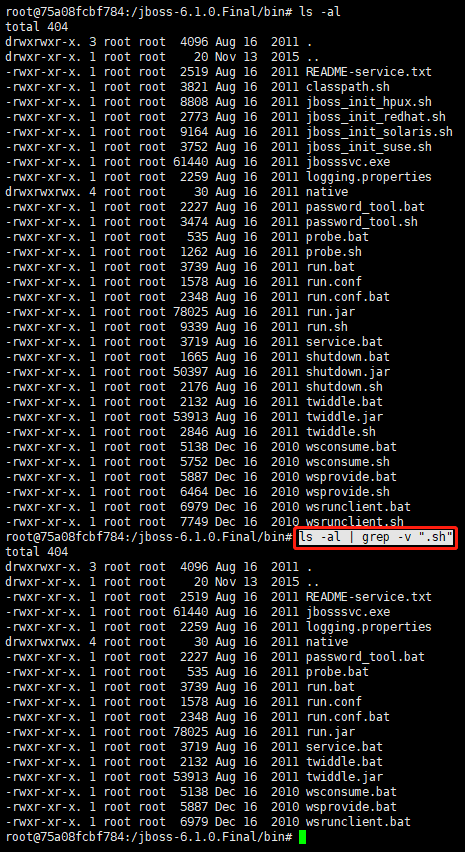
"./configure --prefix"命令
源码的安装一般由3个步骤组成:配置(configure)、编译(make)、安装(make install)。
configure是一个可执行脚本,它有很多选项,在待安装的源码路径下使用命令./configure –help输出详细的选项列表。
其中--prefix选项是配置安装的路径。如果不配置 --prefix 选项,安装后:
可执行文件默认放在/usr /local/bin,
库文件默认放在/usr/local/lib,
配置文件默认放在/usr/local/etc,
其它的资源文件放在/usr/local/share,
比较凌乱。
如果配置--prefix,如:
./configure --prefix=/usr/local/test
可以把所有资源文件放在/usr/local/test的路径中,不会杂乱。
--prefix选项的另一个好处是卸载软件或移植软件。
当某个安装的软件不再需要时,只须简单的删除该安装目录,就可以把软件卸载得干干净净;移植软件只需拷贝整个目录到另外一个机器即可(相同的操作系统)。
当然要卸载程序,也可以在原来的make目录下用一次make uninstall,但前提是make文件指定过uninstall。
scp命令
有时图形化工具不好使用时,用scp来传输文件其实相当方便
1.把 本地文件 上传到 远端服务器目录下
scp local_file remote_username@remote_ip:remote_folder
e.g.
scp test.txt root@10.0.0.1:/tmp/test/
2.把 远端服务文件 下载到 本地目录
scp -r remote_username@remote_ip:remote_folder /local_folder_tmp/
e.g.
scp -r mfc@10.0.4.149:/tmp/test/ /tmp/
完成后本地的机器的 /tmp/目录下会有下载的 /test/ 目录
tar打包执行目录并校验md5
tar -czvf xxx.tgz yyy/
# 计算文件md5并写入md5.txt
md5sum xxx.tgz > md5.txt
# 校验MD5
md5sum -c md5.txt
tar命令
# 压缩
tar打包压缩目录:
tar -zcf xxx.tar.gz dir_name
e.g.:
tar -zcf ic_web1_setup.tar.gz ic_web1_setup
# 打包当前目录下所有文件
tar -zcf tools.tar.gz *
# z调用gzip,tar本身是打包,z才是压缩
# c创建新文件,v显示过程,f输出文件
# C切换工作目录,相当于cd
# p保持权限,--remove-files删除源文件
# f指定包的文件名
# m 不用时间戳检查,而是使用新的系统时间进行解包,解包后的文件时间戳将是新的系统时间而不是原文件的时间戳了
# -m, –touch, –modification-time【don’t extract file modified time】(针对问题: 在A机器上用tar压缩的文件,在B机器上进行解包的时候,如果两个机器的时间不一致,如B机器的时间落后A机器的时间,这时就会出现time stamp XXX in the future的问题)
# 解压.tar文件
# tar -zcv -f 压缩文件名.tar.gz 压缩目录
tar -C /home -zcpf test.tar.gz test
tar -C /home -zcpf test.tar.gz ./
tar -C /home/nccn -zcpf mnu_log_2019.tgz mnu_log_2019
tar -C /home/nccn -zcpf mimic_h3c_2019.tgz mimic_h3c_2019
tar -C /root -zcpf pf_ring.tar.gz ./PF_RING
tar -C /opt -zcpf libdaq.tar.gz ./libdaq
tar -C /opt/vm -zcpf snort.tar.gz ./snort.disk.bak
tar -C /backup/setup -zcpf qemu.tar.gz qemu
tar -zcpf snort.tar.gz ./snort.disk
tar -tf snort.tar.gz
## 打包 指定 /opt/crm/tools/ 文件夹下的指定get_plm_sync_ids.py文件 为压缩包 tools.tar.gz
tar -C /opt/crm/tools/ -zcpf tools.tar.gz get_plm_sync_ids.py
# 复制硬连接用-h参数
tar -zcphf test.tar.gz test
# 如果指定源目录使用多层结构,则压缩包也会包含相同多层结构
# test.tar.gz中包含home和test两层目录
tar -C /home -zcpf test.tar.gz /home/test
# 解压
# tar -zxvf 压缩文件名.tar.gz -C 解压目录
tar -zxvf setup.tar.gz -C /mnt/usb
# 注意,必须是tgz或tar.gz,否则压缩包内没有文件夹结构,tar是打包,gz是压缩
tar -zcvf kafka_2.11-1.1.1.tgz kafka_2.11-1.1.1
tar -zcvf backup.tgz log_backup
# 解压
tar -zxvf kafka_2.11-1.1.1.tgz
tar -zxvf mnu.tgz
# 解压文件
tar -zxvf mimic_h3c_2019.tgz
tar -zxvf kbdtd_log_proxy.tgz
# 查看压缩包内容
tar -tf xxx.tgz
# 口令压缩
tar -zcvf - file | openssl des3 -salt -k password -out /path/file.tar.gz
tar -zcvf - usb | openssl des3 -salt -k 123456 -out usb.tar.gz
tar -zcvf - client | openssl des3 -salt -k 123456 -out 123456
tar -C /home -zcvf - setup | openssl des3 -salt -k 123456 -out /home/setup.tar.gz
# 口令解压
openssl des3 -d -k password -salt -in /path/file.tar.gz | tar zxzf -
openssl des3 -d -k 123456 -salt -in usb.tar.gz | tar zxvf -
openssl des3 -d -k 123456 -salt -in /tmp/setup.tar.gz | tar zxvf - -C /tmp
# 补充:zip包的解压
zip all.zip *.jpg 这条命令是将所有.jpg的文件压缩成一个zip包
unzip all.zip 这条命令是将all.zip中的所有文件解压出来
zip -r file1.zip file1 file2 dir1 将几个文件和目录同时压缩成一个zip格式的压缩包
-r:递归处理,将指定目录下的所有文件和子目录一并处理;
-v:显示指令执行过程或显示版本信息;
tar.zst文件格式解压
下载zsh折腾win10下的git bash的时候遇到这个格式的文件。
扩展名.zst表示存档由zstd压缩。
tar命令有一个选项-I( - use-compress-program)来指定压缩/解压缩命令。
可以按照如下命令进行解压:
$ tar -I zstd -xvf xxxx.tar.zst
但是在执行tar -I zstd -xvf xxxx.tar.zst过程中遇到了如下问题:
tar (child): zstd: Cannot exec: No such file or directory
tar (child): Error is not recoverable: exiting now
tar: Child returned status 2
tar: Error is not recoverable: exiting now
出现了这个是因为没有安装zstd包,需要手动安装这个安装包来解压zst
ubuntu 系统可以直接通过下面命令进行安装
$ sudo apt install zstd
然后重新执行
$ tar -I zstd -xvf xxxx.tar.zst
即可解压文件
pip下载相关whl包
进入到完整python依赖环境
mkdir -p /tmp/whl
cd /tmp/whl
pip3 freeze > req.txt
pip3 download -r req.txt
or
pip3 download -d /tmp/whl -r req.txt
ls -l /tmp/whl
这样相关的离线pip安装包都会存到/tmp/whl文件夹下
安装离线环境依赖包
pip install --no-index -f /tmp/whl -r req.txt
修改sshd服务默认配置
sshd服务默认开启端口为22,如果直接用22端口,网络上很多主机不停的扫描和尝试远程登录(可以查看#cat /var/log/secure)。
CentOS / Ubuntu
修改ssh配置
# vim /etc/ssh/sshd_config
常识问题
使用curl访问https
curl -k --tlsv1 "https://aaa.test.com/abc/
Linux的/usr目录的全称
usr被称为是Unix System Resource,即Unix系统资源的缩写。/usr 是系统核心所在,包含了所有的共享文件。 它是 unix 系统中最重要的目录之一,涵盖了二进制文件,各种文档,各种头文件,还有各种库文件;还有诸多程序,例如 ftp,telnet 等等。
usr是user的缩写,是曾经的HOME目录,然而现在已经被/home取代了,现在usr被称为是Unix System Resource,即Unix系统资源的缩写。
/usr 是系统核心所在,包含了所有的共享文件。它是 unix 系统中最重要的目录之一,涵盖了二进制文件,各种文档,各种头文件,还有各种库文件;还有诸多程序,例如 ftp,telnet 等等。
曾经的 /usr 还是用户的家目录,存放着各种用户文件 —— 现在已经被 /home 取代了(例如 /usr/someone 已经改为
/home/someone)。现代的 /usr 只专门存放各种程序和数据,用户目录已经转移。虽然 /usr
名称未改,不过其含义已经从“用户目录”变成了“unix 系统资源”目录。值得注意的是,在一些 unix 系统上,仍然把 /usr/someone当做用户家目录,如 Minix
rc.local的作用
在CentOS7中,实现开机启动程序主要有两种方法:
1)把要启动的程序配置成自定义的系统服务
2)在/etc/rc.local脚本文件中编写启动程序的脚本(注:这是一个软链接)
tftp服务器最简单安装配置
https://blog.csdn.net/woshigaoyuan/article/details/13996291
待验证部署
1.安装tftp-server
sudo apt-get install tftpd-hpa tftp-hpa
tftpd-hpa是服务程序。
tftp-hpa是客户端。如果不需要可以不安装
2. 配置TFTP服务器
sudo vim /etc/default/tftpd-hpa
将原来的内容改为:
TFTP_USERNAME="tftp"
TFTP_ADDRESS="0.0.0.0:69"
TFTP_OPTIONS="-l -c -s"
TFTP_DIRECTORY="/home/xxx/tftproot" # tftp服务根目录(这里设置的为/home/xxx/tftproot),需要设置权限为777,chmod 777
TFTP_OPTIONS的三个选项的解释如下:
-l, --listen
Run the server in standalone (listen) mode, rather than run from inetd. In listen mode, the --timeout option is ignored, and the --address option can be used to specify a specific local address or port to listen to.
--create, -c
Allow new files to be created. By default, tftpd will only allow upload of files that already exist. Files are created with default permissions allowing anyone to read or write them, unless the --permissive or --umask options are specified.
--secure, -s
Change root directory on startup. This means the remote host does not need to pass along the directory as part of the transfer, and may add security. When --secure is specified, exactly one directory should be specified on the command line. The use of this option is recommended for security as well as compatibility with some boot ROMs which cannot be easily made to include a directory name in its request.
3.设置tftp服务的启动
系统默认tftp的服务是随机启动的,如需手动开启、关闭、重启tftp服务,分别执行以下命令即可:
sudo service tftpd-hpa start
sudo service tftpd-hpa stop
sudo service tftpd-hpa restart
4.本机测试
tftp 172.0.0.1
下载文件:
tftp-> get /home/xxx/tftproot/a.txt
下载文件至当前目录下(源文件要使用绝对路径)
tftp-> get /home/xxx/tftproot/a.txt /srv/tftp/a2.txt
下载文件至指定路径
/srv/tftp 为tftp客户端工作路径
CentOS 8 dnf包管理
查看最小化安装软件包(但是记得要是初始安装后的镜像)
dnf list --all > list.txt
导出已安装的列表
dnf list installed --all > dnf_install_list.txt
e.g.:
cd /tmp
dnf list installed --all > dnf_install_list.txt
已安装包列表
dnf list installed
or
dnf list available
查找与安装软件包
dnf search httpd
安装httpd包命令
dnf install httpd
重装httpd:
dnf reinstall httpd
某些情况下,你需要下载软件包而不是安装它。
你用下列命令下载指定包:
dnf download httpd
你能用命令查看http包的详细信息:
dnf info httpd
ref: https://www.cnblogs.com/mouseleo/p/13945336.html
MacOS命令行加密zip
同适用于Kali Linux,注意要装安装了zip和openssl工具
sudo apt-get update
sudo apt-get install zip openssl
# zip加密单个文件
zip -e [压缩后文件名] [需要被压缩文件名]
e.g.: zip -e archivename.zip filetoprotect.txt
# zip加密多个文件或目录或者全部文件夹
zip -er [压缩后文件名]
e.g.: zip -er archive.zip /path/to/directory/
注意zip加密是加密的文件,不能直接加密文件名(若有需求则要改为7z或rar等)。
Linux使用p7zip加密压缩包
Linux下要使用7z压缩文件
yum -y install epel-release
yum -y install p7zip p7zip-plugins
使用p7zip对文件夹进行压缩
7z a -p<password> -mhe=on encrypted.7z target_folder/
a 表示创建压缩存档。
-p<password> 指定加密密码。将 <password> 替换为你想要设置的密码。
-mhe=on 启用文件名加密,可选项。
encrypted.7z 是加密后的压缩文件名,你可以根据需要修改名称。
target_folder/ 是要加密压缩的文件夹路径,你可以替换为你想要压缩的文件夹的路径。